(Previous Topic: Payments Tab Options)
Discount Tab Options
The Discounts tab provides for the assignment of accounts to different discount types. The accounts that are to be assigned are usually of the Expense type.
All the check and item discounts are to be summarized and sent to QuickBooks by the interface (POSQBi) grouped by discount type.
The information displayed on the list can be sorted by clicking on a column header. Example clicking on the Discount Description column heading will alphabetize the list from A to Z. Clicking on the list a second time will sort the information from Z to A. The basic premise to configuring discounts is to select a specific discount row listed under the Discount Description column, select an account in QuickBooks to map discount to (Account Assigned function), and save your changes. See the section on Setting Up Discounts for detailed information.
The Discounts Grid has four columns:
Discount Descriptions- Lists the discounts found in both Restaurant Manager (Discounts Setup Form).
Code- Lists the corresponding discount number in the Discounts Setup Form in the RM BackOffice Module (DISC_NO in Discount.dbf).
Rate %- Lists the corresponding discount percentage in the Discounts Setup Form in the RM BackOffice Module. Rates with a zero are Fixed dollar Discounts.
Account- This column displays the QuickBooks accounts the discount has been mapped to (using the Account Assigned option (below).
The other two settings under the Discounts Tab are:
Account Assigned: this function utilizes a drop down menu that contains a list of all QuickBooks accounts that can be used to assign discounts to. The Account Assigned function by default displays all account available in QuickBooks. However, this function can be configured to display certain account types by right clicking on the field and choosing a specific account type (i.e. expense). This is convenient when configuring multiple data fields within the same programming session (typically occurs with initial installation).
Save Settings- Use this function to save changes and update QuickBooks
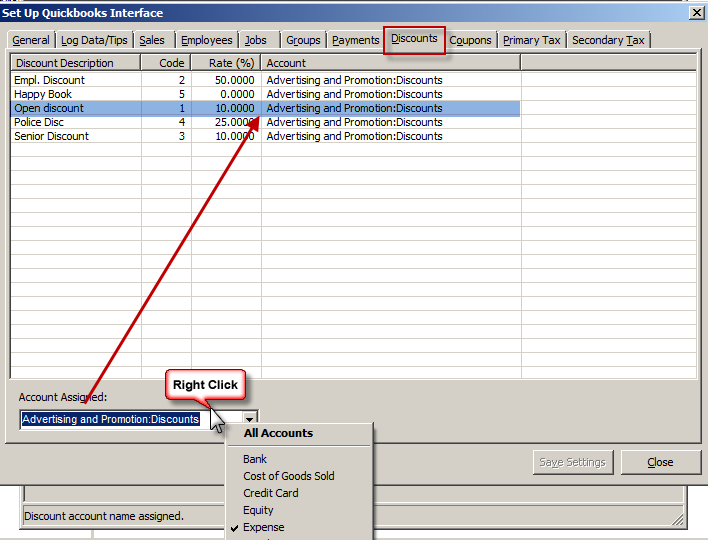
.
(Next Topic: Coupons Tab Options)